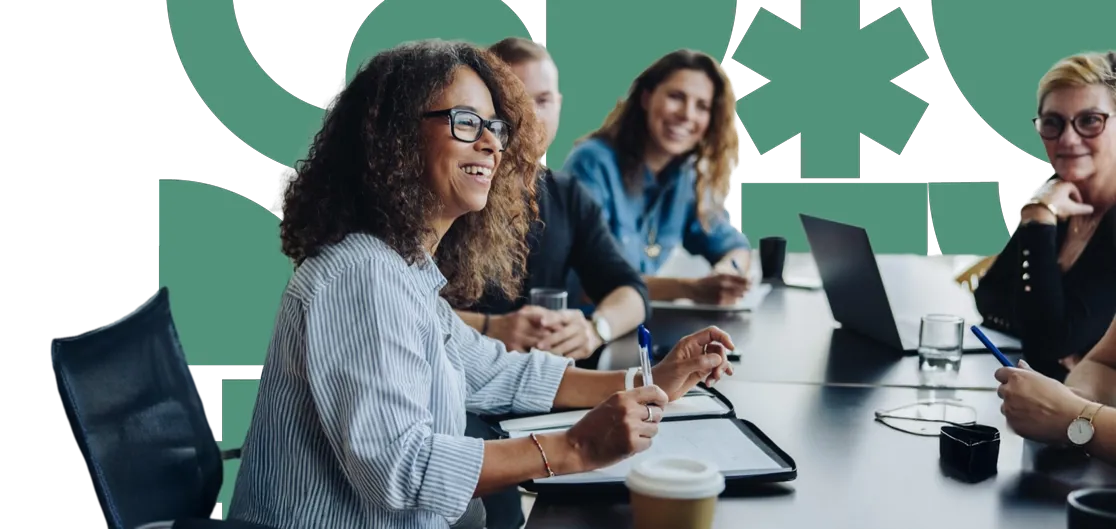Umbraco Cloud Users
To reset your password, follow these steps:
Go to the Umbraco Login Page: Open your web browser and navigate to your site's Umbraco login page.This is usually your homepage URL with /umbraco added at the end.
Click "Reset Password": Below the login fields, click the “Reset Password” link.
Enter Your Email Address: Enter the email address associated with your Umbraco account, then click “Request verification code”.
Check Your Email: Umbraco will send a verification code to your email address, paste this code into the verification field and select “Verify Code”.
Code Verified: Once the code has been verified, select the “Continue” button.
MFA: Depending on your method of MFA, enter the code that was sent to your email, phone or the generated code using your Authenticator app.
Set a New Password: You’ll then be able to enter a new password. Choose a strong password and confirm it. Select “Continue” to change your password.
Login with Your New Password: After updating your password, you should automatically be logged into your Umbraco Cloud account. If not, repeat Step 1 and log in with your new password.
Standard Umbraco Users
If you're a standard Umbraco user, you’ll need your Umbraco Administrator to reset your password.
For Umbraco Administrators, follow these steps:
Log into the Umbraco backoffice. This is usually your homepage URL with /umbraco added at the end.
Navigate to the Users tab in the top navigation.
Select the name of the user requesting a password reset.
Underneath the user’s profile picture, select the “Change password” button.
Enter a strong new password in both the “New Password” and “Confirm New Password” fields. Select Confirm to change the password.
Securely share the new password with the requesting user.
Next insight