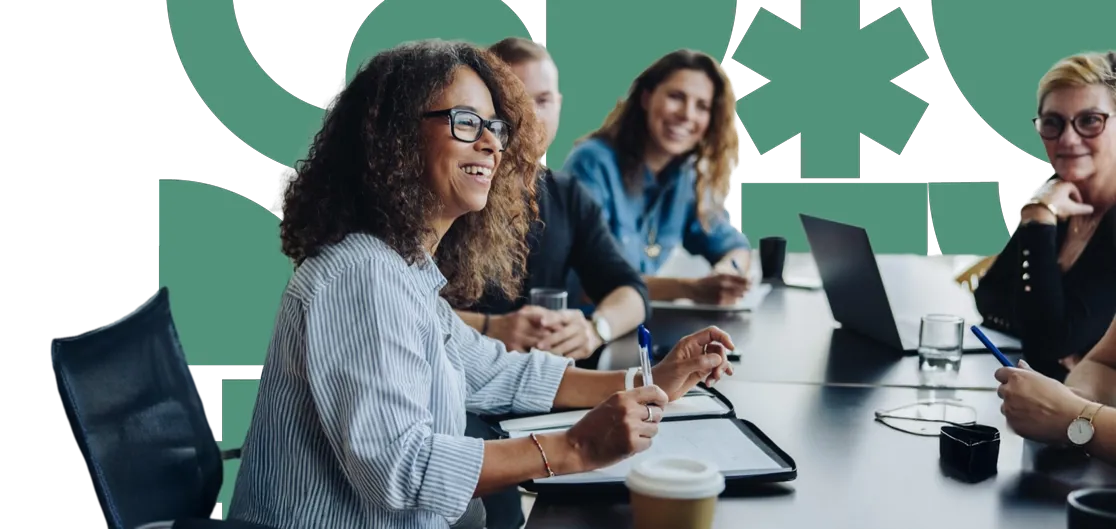Need to manage user permissions or update user details in Umbraco? It's a straightforward process with Umbraco’s user management tools, allowing you to control roles, adjust permissions, and update user profiles with ease.
Viewing User Details
To manage a user's details, follow these steps:
1
Log in to your Umbraco Dashboard.
2
Navigate to the 'Users' section in the top navigation menu. Here you’ll see a list of all users in your Umbraco instance.
3
Select the user's name from the list to view their profile and details.
Key User Settings and Information
- Language Preferences: You can assign specific languages that a user can access or edit, useful for multilingual sites. Simply select their preferred languages from the options in their user profile.
- Change Photo: You can upload or change a user's profile photo by clicking on the photo icon within their profile.
- Status: View whether the user account is active, locked, or disabled. This is useful for monitoring their ability to access the CMS.
- Last Login: This field shows the date and time the user last accessed the system.
- Failed Login Attempts: This records any failed login attempts, helping you keep track of security issues.
- Last Lockout Date: If a user is locked out due to too many failed attempts, this date shows when it happened.
- Password Last Changed: This displays when the user last updated their password.
- User Created: The date the user was originally added to the system.
- User Last Updated: Shows the most recent time their profile was updated.
- User ID: A unique identifier for each user within Umbraco.
Managing Access and Permissions
- Assign Group Access: You can assign users to specific groups (e.g., Administrator, Writer, Editor) that determine their permissions across the CMS. This is managed in their profile under the Groups section.
- Additional Start Node Settings: Control where users "start" when they log in. You can restrict their access to specific areas of the site by assigning them a starting node, whether it’s the content or media section.
- Access Overview: Provides a summary of the user's permissions, such as which areas they can edit and which content they have access to.
- User Access: A more detailed breakdown of the user’s rights, including their ability to create, edit, or delete content.
Additional Actions
- Disable: If you want to temporarily prevent a user from logging in, use the Disable option. The user’s profile remains in the system but they will be unable to access it.
- Resend Invitation: If a user hasn't completed their account setup, you can resend the invitation email. Click Resend Invitation to send the email again.
By using these tools, you can effectively manage your team’s access, ensure security, and keep user profiles up to date in Umbraco.
Next insight