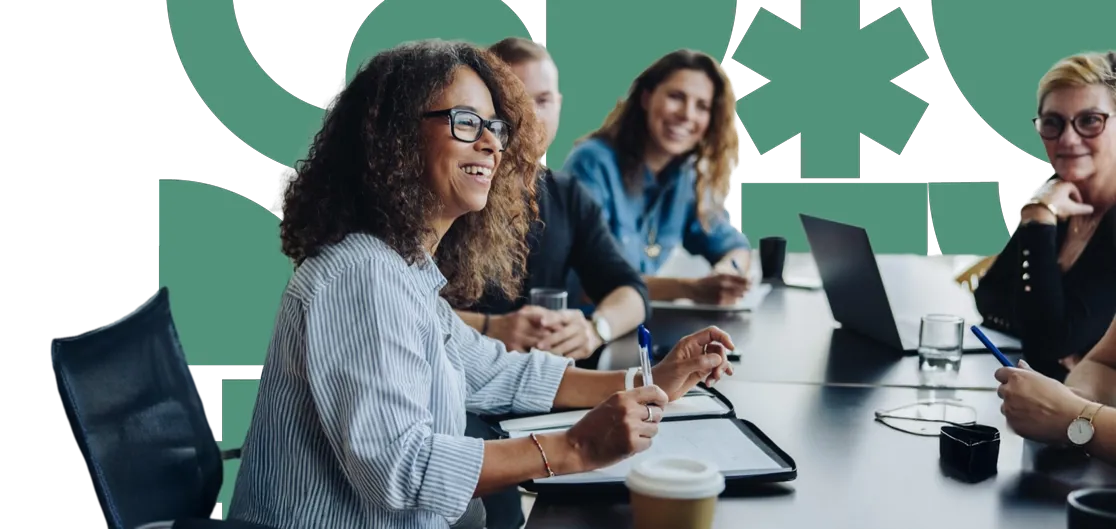Umbraco Member Invite Flow
Go to the Umbraco Login Page:
Open your web browser and navigate to the Umbraco login page for your site. (This tends to be the url of the homepage and adding /umbraco to the end of the URL)
Navigate to Users: In the top navigation bar, select “Users”.
Create User:
Select the “Create user” button and enter the required details - typically the user’s name, email address and user group. Then select “Create user”.
Password:
A password will be automatically generated for the new user. Make sure to securely share this password with the user.
Sign in:
The user can now log in using the provided email address and password.
Change password:
It’s recommended that the user updates their password after logging in. They can do this by selecting their profile icon in the top-right corner and choosing “Change password” from the side navigation.
Note: Learn more about Resetting Your Password in Umbraco.
Umbraco Cloud Member Invite Flow
Go to the Umbraco Login Page:
Open your web browser and navigate to the Umbraco login page for your site. (This tends to be the url of the homepage and adding /umbraco to the end of the URL)
Navigate to Users:
In the top navigation bar, select “Users”.
Create User:
Select the “Create user” button and enter the required information, typically this is a name, email address and user group. Select “Create user” to send the invite.
Invitation Email:
The invitee receives an email inviting them to join the Umbraco Cloud project.
Accept Invitation:
Clicking the link in the email directs them to a page where they can accept the invitation to join the project. If they already have an Umbraco Cloud Portal Account, they can simply log in; otherwise, they will be prompted to create a new account.
Account Setup:
If they don’t already have an Umbraco account, they will need to create one by entering their name, a password, and setting up a Multifactor Authentication (MFA) method.
Dashboard Access:
Once the account is set up, the user is:
- Invited by email to collaborate on the project.
- Clicking the link in the email directs the user to the Umbraco Cloud Portal, where they can view, accept or reject any project invitations.
Confirmation:
After accepting the invitation, a confirmation message will appear. The user can then start using the Umbraco Cloud features.
Accessing the Website Backoffice (CMS):
To access the Backoffice:
- Select the Project Name in the Umbraco Cloud Portal (e.g., My Website).
- Choose “Website” to view the front end or “Backoffice” to manage the CMS.
- Alternatively, open the website homepage in a new browser tab and append /umbraco to the URL.
Next insight