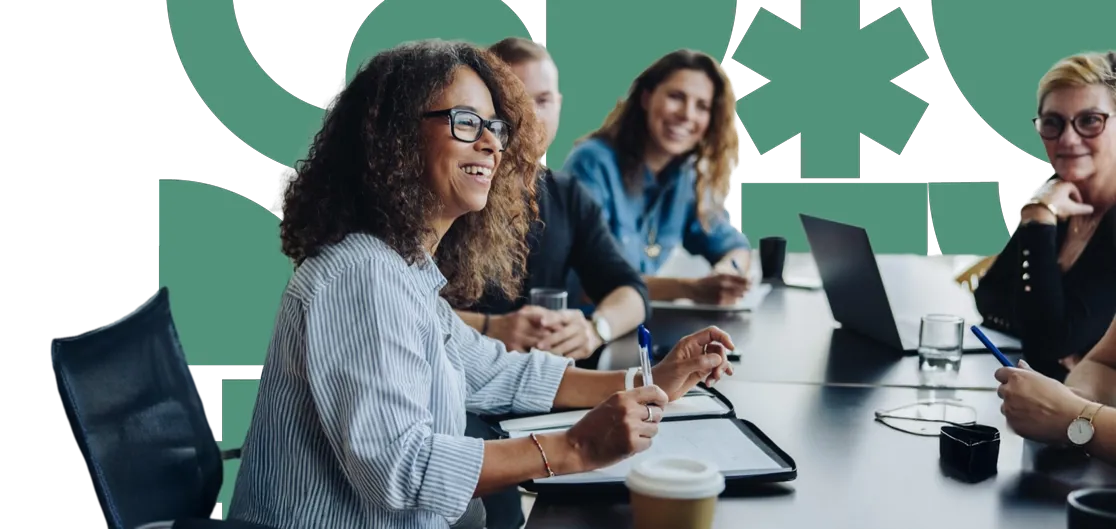Why Manage Members?
Members in Umbraco represent users who can log into secure areas of your website, such as forums or intranets. Managing these members is essential for:
- User Access Control: Regulating who can access specific content or features ensures that sensitive information is protected.
- Personalisation: Tailoring experiences based on member roles or preferences helps create a more relevant and engaging user experience.
- Membership Levels: Paying and non-paying members can have access to different areas of the website, with varying permissions to view specific content.
- Membership Management: Keeping accurate records of user details and statuses is crucial for effective communication and security.
- Engagement Tracking: Monitoring user activity can inform content strategies and improve overall engagement.
- Security: Properly managing user credentials and permissions enhances site security.
How to Manage Members
Creating a Member
Log in to your Umbraco Dashboard.
Navigate to the 'Members' Section: Find this in the top navigation menu.
Select 'Create Member': Click the 'Create Member' button to add a new member.
Fill in Member Details: Enter the member’s name, email, or any other required information. (Requirements may vary depending on specific Member customisations)
- Member details may include:
- User ID
- Activation date
- Country code
- Communication preferences
- Contact details
- Social media accounts
- Profile picture
- Membership specifics (e.g., expiry date, renewal date, order ID)
Choose a Member Type: Select a predefined member type or create a custom type if necessary. (Requirements may vary depending on specific Member customisations)
Save: Click 'Save' to add the member to your system.
Editing Member Details
Access the Members Section: Log in and go to the 'Members' section.
Select a Member: Click on the member’s name you wish to edit.
Update Information: Change any details as needed, such as their name, email, password, or member type.
Save Changes: Click 'Save' to apply your changes.
Managing Member Access
- Assign Member Groups: If set up, you can categorise members into groups (e.g., Forum Users, Intranet Users, Gold, Silver, Bronze) to manage permissions more easily. This can be done in the member’s profile under the 'Groups' section.
- Set Access Levels: Determine which areas of the site each member or group can access by adjusting their permissions in their profile.
Tracking Member Activity
- View Member Status: Monitor whether members are active or locked out due to failed login attempts. This information is available in each member's profile.
- Last Login and Engagement: Check when a member last logged in and track their activity to gain insights into engagement levels.
Additional Actions
- Disable a Member: If you need to temporarily prevent a member from accessing the site, use the 'Disable' option in their profile.
- Resend Invitation: If a member hasn’t completed their account setup, you can resend the invitation email from their profile.
- Export Member Data: Custom options may include exporting user data.
By effectively managing members in Umbraco, you can ensure a secure, personalised experience for users while maintaining control over access to your site’s content. For more information or to discuss potential custom options for the Members section, please feel free to get in touch.
Next insight