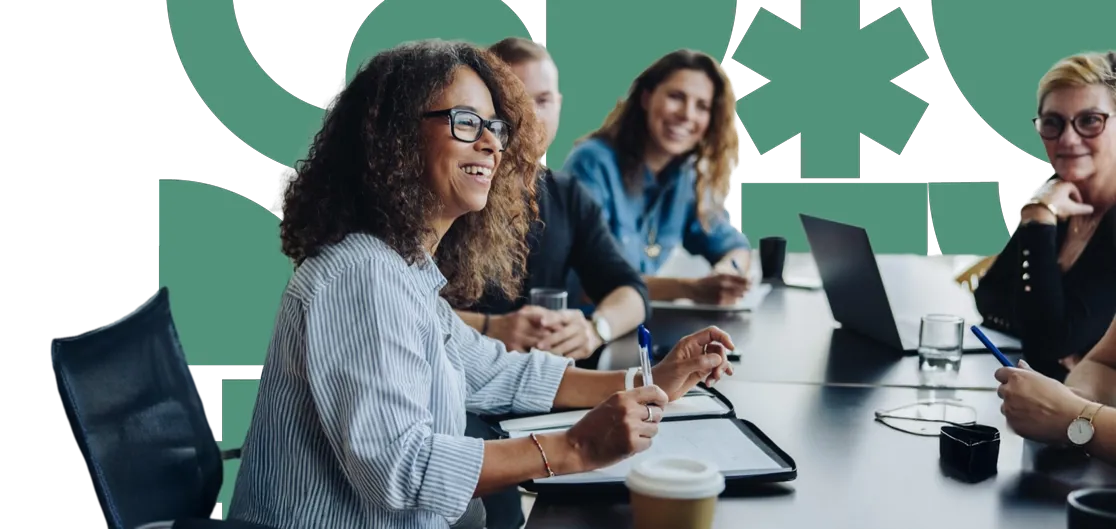Umbraco Forms allows you to create custom forms for collecting data from users, such as contact requests, feedback, or registrations. It's a straightforward tool that helps enhance user interaction on your site.
Creating a Form
To create a new form, follow these steps:
Log in to your Umbraco Dashboard.
Navigate to the 'Forms' Section: Find this in the top navigation menu.
Select 'Create Form': Click on the 'Create Form' button to start.
Add Form Fields: Use the drag-and-drop interface to add fields like text boxes, checkboxes, or dropdown lists.
Configure Field Settings: Click on each field to adjust settings, such as labels, required status, and validation rules.
Save the Form: Once you've added and configured your fields, click 'Save' to store your form.
Managing Form Entries
To view and manage submissions:
Go to the 'Forms' Section: Return to the 'Forms' area in your Umbraco Dashboard.
Find the Form: Click the arrow next to the form you wish to review, then select "Entries" to view the submissions.
View Entries: A list of submissions will appear, allowing you to review responses, search, filter and export data if needed.
Form Settings
You can adjust various settings for each form:
- Notifications: Set up email notifications to alert you when a form is submitted.
- Confirmation Messages: Customise the message displayed to users after submission.
- Redirects: Choose a page to redirect users to after they submit the form.
- Button Labels: Edit the text on the submit button to fit your form's purpose.
- Styling: Apply custom styles to match your website's branding and design.
- Validation Messages: Set up messages that inform users if they have missed required fields or made errors.
- Data Retention: Specify how long to keep submitted form data before it is automatically deleted.
Integrations
Umbraco Forms can be integrated with various tools:
- Email Services: Connect your forms to email marketing platforms to automatically add submissions to your mailing list.
- Analytics Tools: Integrate with tools like Google Analytics to track form performance and user engagement.
- Webhooks: Set up webhooks for real-time data transfer to other applications or services.
Additional Actions
Useful options for managing forms:
- Move a Form: Change the location of a form within the forms hierarchy or to a different section.
- Copy a Form: If you need a similar form, you can copy an existing one and make adjustments as needed.
- Export a Form: Download the form's configuration and data for backup or transfer to another Umbraco instance.
- Delete a Form: If a form is no longer needed, you can delete it from the 'Forms' section.
By effectively using Umbraco Forms, you can create engaging and functional forms that enhance user interaction and help you gather important data. For further assistance or to explore custom options for your forms, please get in touch.