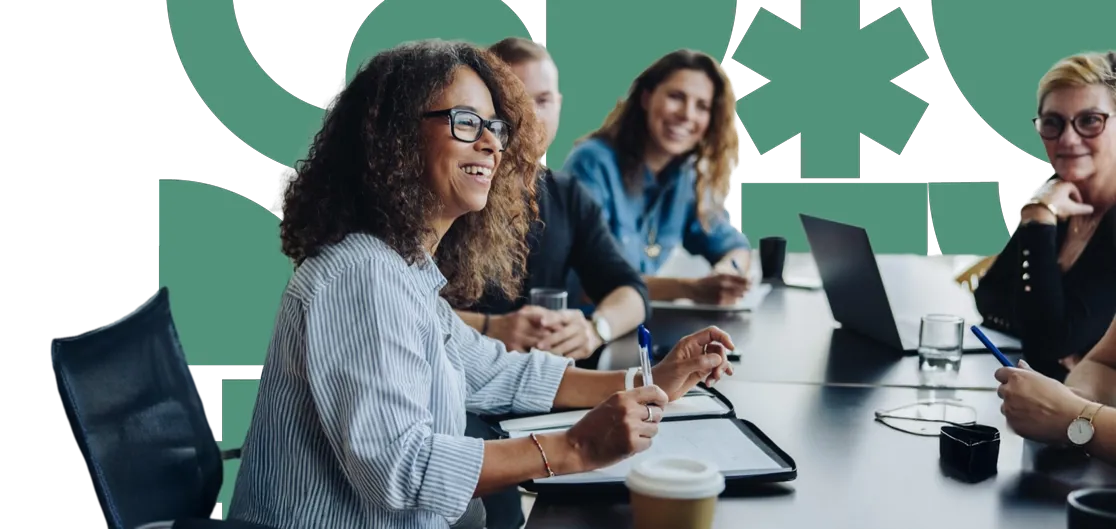Have you ever accidentally made changes to a web page in Umbraco and wanted to revert to a previous version? Don't worry—it's an easy mistake to make! With Umbraco's version management system, you can quickly recover from errors and keep your website accurate and up-to-date.
Follow these steps to roll back changes in Umbraco:
Log in to your Umbraco Dashboard and navigate to the page you would like to roll back.
Select the "Info" tab in the top right corner. Under "History," click the "Rollback..." button.

A new modal will appear with a list of all versions of the page.
-
Select a version (in the left column) to compare it with the current version (in the right column).

Prevent/Enable cleanup: To ensure that your important versions are never removed, select the "Prevent cleanup" option.
Once you've chosen a version, click the "Rollback" button at the bottom right.
Double-check your rollback version by selecting the "Save and preview" button before publishing.
When you are satisfied with the content, don't forget to click the "Save and publish" button to make the changes live.
Next insight