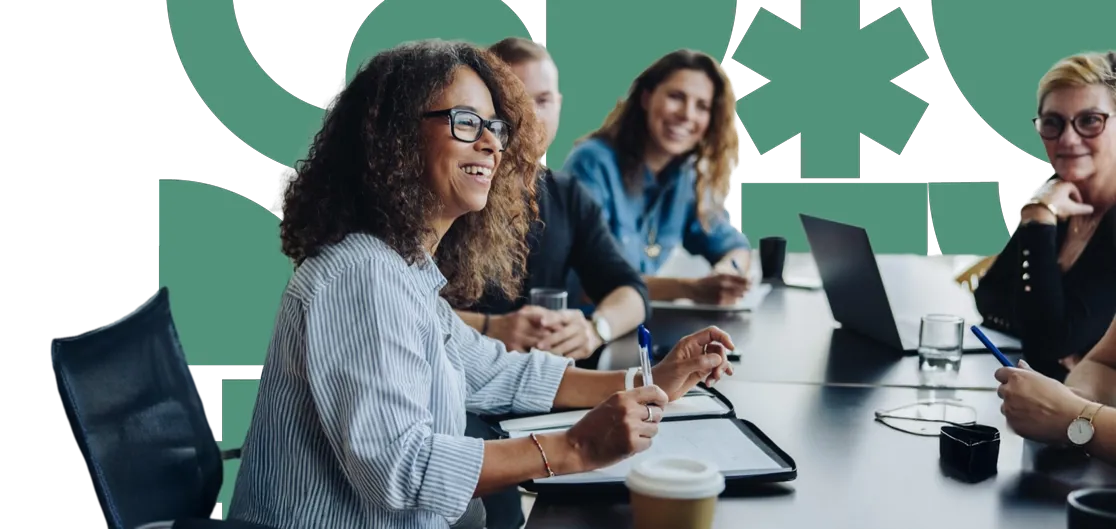Need to find and edit content in Umbraco? It’s simple with the platform’s intuitive content tree and search features, making it easy to navigate, locate, and manage your site’s pages efficiently.
Accessing the Content Section
Log in to Umbraco: Use your email address and password to access the Umbraco dashboard.
Navigate to the Content Section: On the top navigation menu, click on the "Content" tab. This will display the main content tree.
Exploring the Content Tree
-
Content Structure: The content is organised in a tree structure with parent and child nodes. Parent nodes represent main sections or pages, and child nodes represent subpages or related content.
-
Expanding Nodes: Click on the arrow next to a parent node to expand it and view its child nodes.
-
Selecting a Node: Click directly on a node name to view and edit its content.
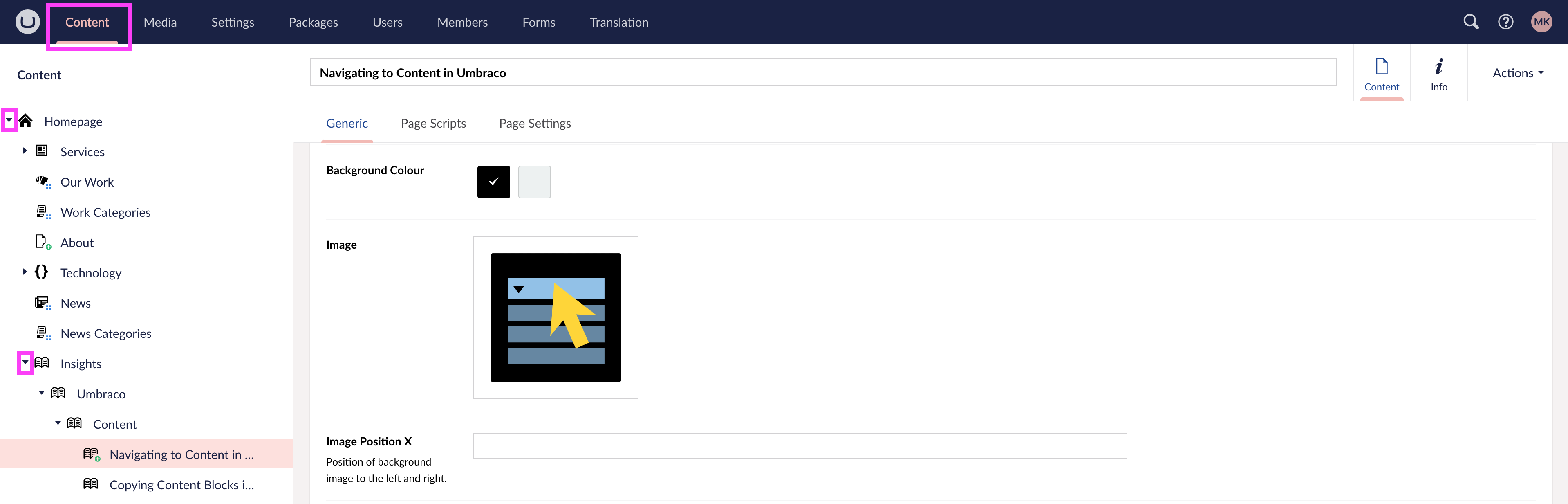
Searching for Content
Search Bar: At the top of the Content section, you’ll find a search icon (magnify glass). Click this to open the search bar and type in keywords or the name of the page you’re looking for. The search results will update as you type, allowing you to quickly find the specific content you need.
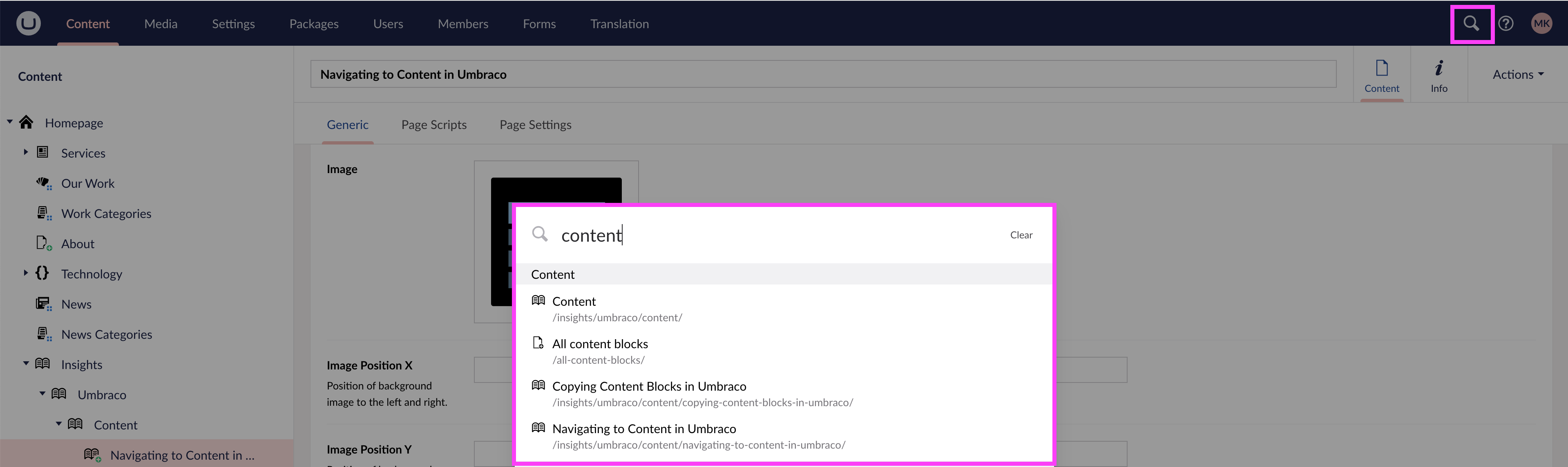
Navigating Large Sites
Breadcrumb Navigation: Use the breadcrumb trail at the bottom of the content editor to see where you are within the site structure.
Side by Side: A helpful tip for navigating large sites is to open both the Umbraco CMS and the live front end (website, portal, etc.) in separate tabs. This allows you to switch between them easily and keep track of updates as you navigate.
Site Map: An essential part of your website, it outlines the pages and their relationships, helping both users and search engines navigate your site more effectively.
Tips for Efficient Navigation
-
Bookmark Key Pages: Use bookmarks or favourites in your web browser to quickly access frequently edited pages.
-
Keep Content Organised: Use clear naming conventions and organise content logically to make navigation easier for all users. This approach should also be applied to Media files for consistency and efficiency.
By following these steps, you can quickly navigate to and manage content within your Umbraco site.
Next insight