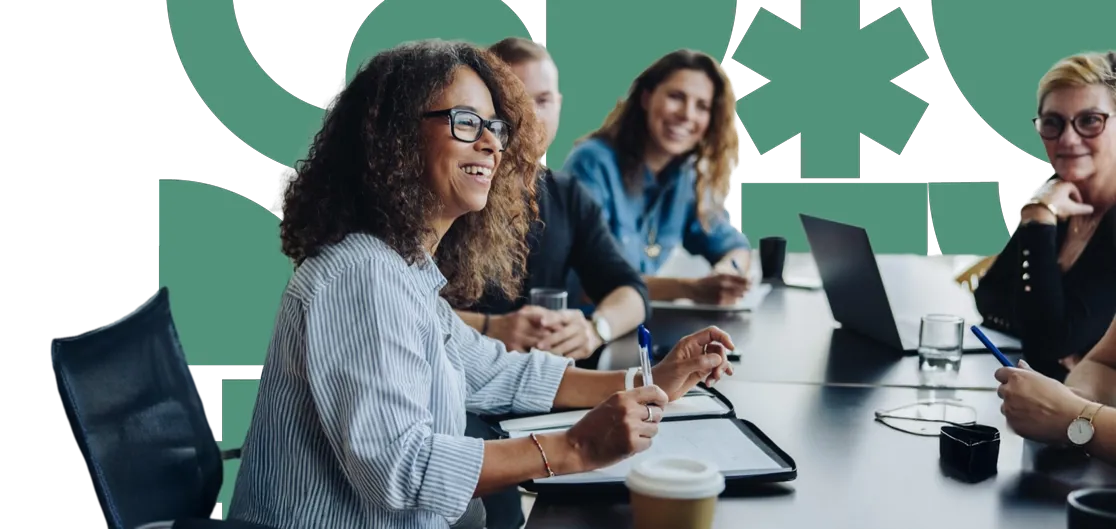Want to update the links in your website’s header or footer? Umbraco makes it simple to configure these important navigation elements, keeping your site organised and user-friendly.
Configuring Header Navigation
Log in to your Umbraco Dashboard.
Open the Home node revealing the Settings node. (your Header and Footer Settings may be found elsewhere under the Home node)
Select the Settings node and select Header Navigation to reveal the configuration options (this may be named “Header” or something similar in your content tree).
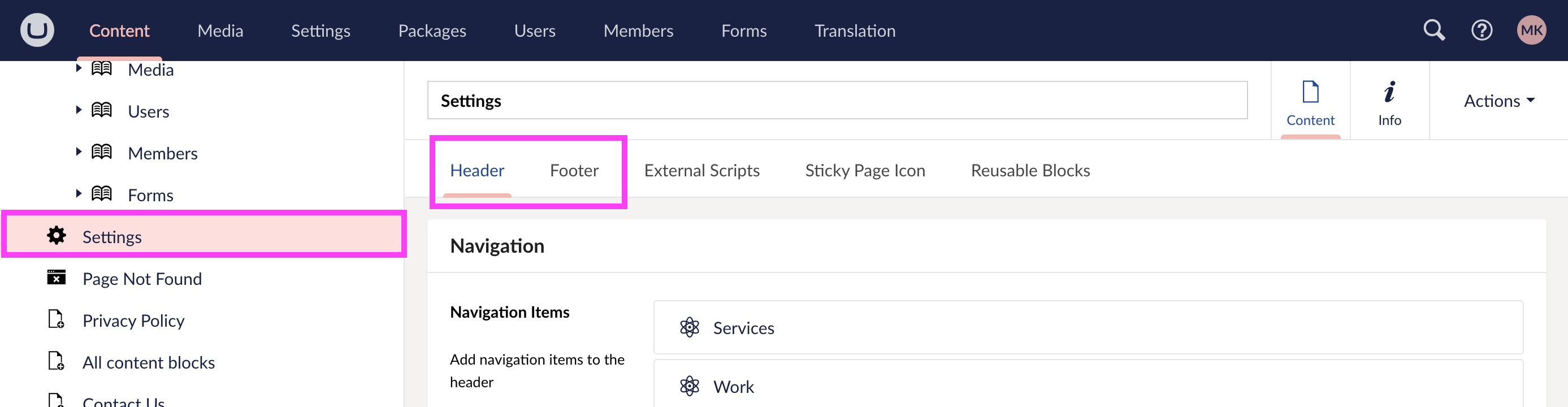
You will see a list of items or navigation links. You can:
-
-
Add a new link: Click the “Add” button and fill in the Label of the page and select its Destination. (A destination can be an external URL, an existing page within your website or a media item such as a PDF)
-
Reorder links: Drag and drop links to change their order.
-
Edit existing links: Click on an existing item to update its label or destination.
-
Remove a link: When hovering over a navigation item, select the trash/bin icon to delete it from the header.
-
Copy a navigation item: When hovering over a navigation item, select the copy icon to duplicate the link item.
-
Paste a navigation item:
There are two ways to “paste” your copied navigation item into place:
-
-
Option 1: Hover your mouse between two existing navigation items. A blue line with a (+) plus icon will appear, select this and the Add content panel will open.
-
Option 2: Scroll to the bottom of your navigation item and find the “Add” button. Hover over this button and the Paste icon will appear inside the button, on the right. Select this to open the Add content panel.
-
Both options will open the Add content panel. Now select the Clipboard tab in the top right of the screen, your copied navigation item will be here. Select it to add it to your navigation items layout.
-
-
-
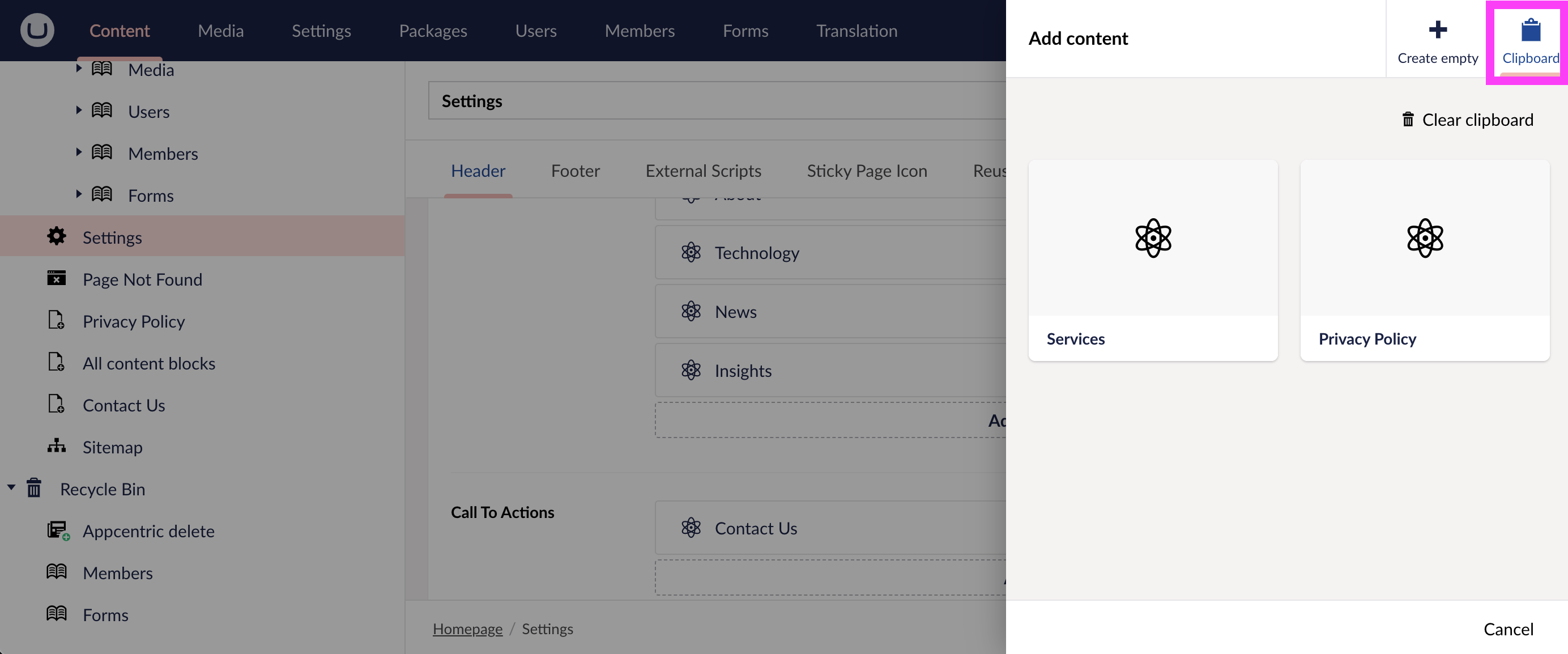
Next insight